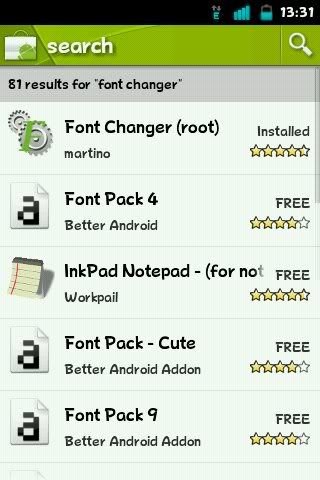Spices that must be provided:
1.HH your android is in ROOT position (because it needs access to the system)
2.Font that will be pushed to your android (.ttf format)
3.Download busybox here or mirror then install
4. Explorer application (which supports access to the system / root, example root explorer; ES File Xplorer)
5. Font Changer (optional) application here
6. Application for backups like Titanium Backup here (install titanium backup but don't run it first, then download and install patch key here to be pro version)
WARNING:
1. Don't try to delete another font, replace DroidSansFallback.ttf only! J ika let alone to delete another font that is being used (default) I guarantee you certainly devices will force close or bootlooping (restart continuously and could not get on homescreen)
2. Read the new application according to the steps
3. Make sure your ROM System Size is free> 30MB how to check using Titanium Backup or something else
The picture above has been added to the Full symbol Font, which was 50MB Free after it was installed. Font became 13MB Free because the font was pretty large. If there is not enough free space, you can delete unnecessary system applications / use it by searching for an application whose color is in red, then click and select uninstall. do not uninstall it, maybe you can boot up your HH or can't enter Homesceen and cause you to have to Flash your device again.
4. Is there a question whether the Arabic font support is starched? Answer Support because of UNI
5. Anyone asked, the display in my HH font symbol came out but in the HH people I sent a message a box will appear? Answer because the HH is not installed on the other person (the logic is like one-sided love)
6. If the error please do the process of re-installing the font according to the tutorial above, when bootloop restore from backup
PLEASE DBACA TUTORIAL WITH AN CAREFULLY UNT LIVING THINGS UNDERSTANDING (many services come in after change font, HH gets stuck even sometimes bootloop, it is caused by neglect and laziness to read the tutorial )
1. Before starting, it's good to backup the data or system first to avoid unwanted things.
2. Install and open the font changer app then request permission from SU will appear, after that you click " Allow " after entering the application, after that you close the application.
3.Copy font that will be used to the folder sdcard / .fontchanger remember the font format must .ttf (if the font on the computer can be in use? The answer could be but small capacity)
4. After copying, open the font changer app again, then refresh the font, it will appear as shown below:
5. Just choose which font, click, want to preview or apply immediately, then reboot now or reboot later
6. If you want to change the density, stay plih options -> density, then the number is changed as desired, the default is 160
7. After that you click Apply then reboot the device and the Android font is replaced successfully.
Make a logo, how?
1. Do Push Fonts with CJK on your Android HH (The purpose of this trick is for PUSH Fonts that Support CJK (Symbol & Logo) to / system so that symbols & logos can be read on Android phones with Standard Fonts example: DroidSans-v7x font from mastah iHint )
* note: this trick will NOT change the font appearance agan2, just to make HP agan2 jd support the symbol n logos, especially autotext, so it doesn't box2, so even if using other fonts (other than Droidsans-v7x) the results are the same, if you want to change the display font use the Font Changer app
2. Copy the downloaded DroidSans-v7x font file (if you don't have one yet, please download from official thread ihint ) to / sdcard, just put it outside, don't enter the folder, then rename the font file to DroidSansFallback.ttf ( the same capital letter exactly yes, case sensitive )
3. Copy DroidSansFallback. The original from / system / fonts to any folder makes a backup that is important you remember where you copied the original font and copy the DroidSansFallback.ttf file that you rename (the DroidSans-v7x file that you renamed) to / system / fonts, the existing file is replaced only. After the DroidSansFallback.ttf file is copied to / system / fonts don't forget the DroidSansFallback.ttf file is in Set Permission (press and hold in the file, select Permissions)
4.set to be like this
5.Click OK and reboot
Additional:
- Also get the file for the font here
- Make the original Back up font first before changing fonts
- For those who use Cyanogen Mod, there are some that cannot change even though they have replaced droidsansfallback.ttfHow to change font: Update from afterbath (@abdie) replace the droidsans.ttf with droidsans-bold.ttf.Permission is the same as a tutor ...